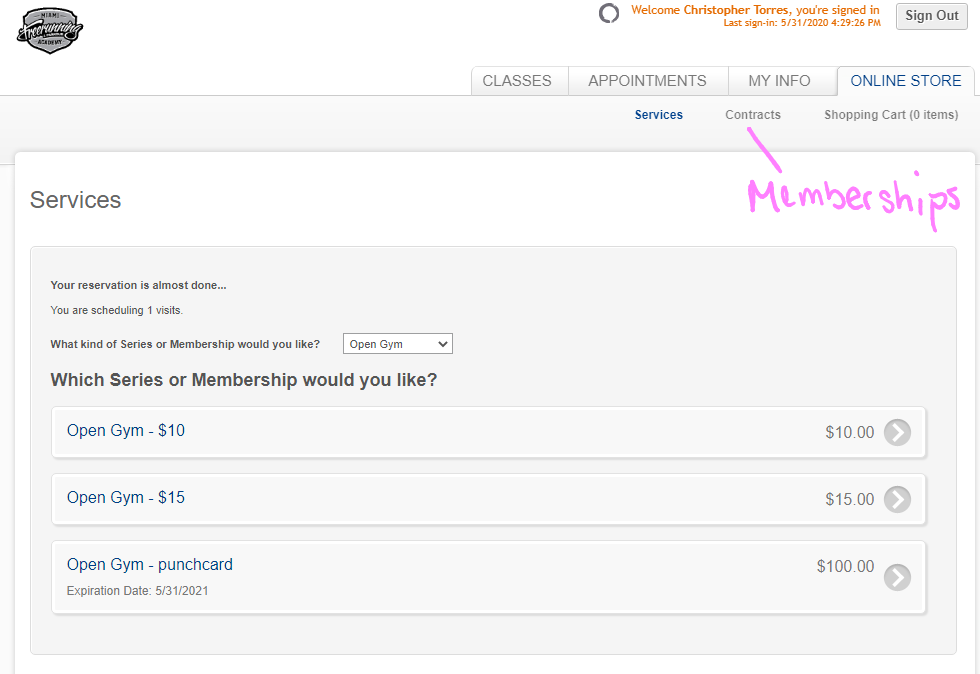LOG INTO YOUR MFR / MINDBODY ACCOUNT
Step 1: Identify the email address in which you receive MFR emails.
Step 2: Go to the MFR / Mindbody page
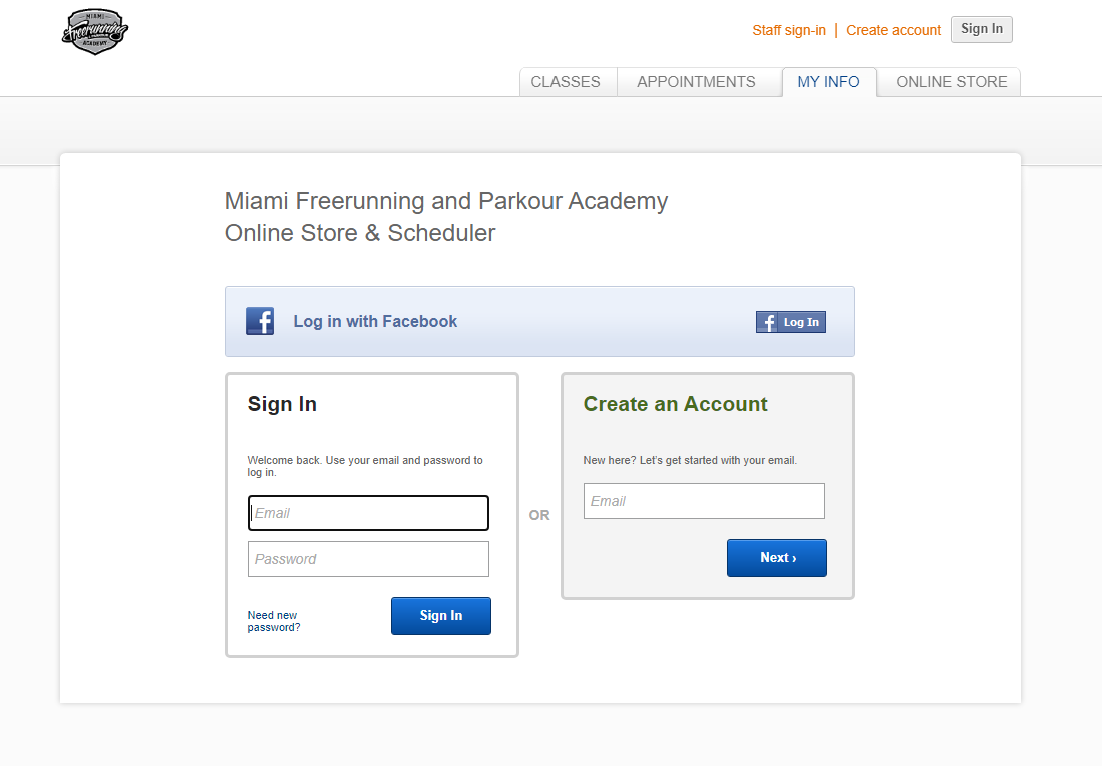
Step 3: Enter the email address previously identified in the “Sign In” section and then click “Need new password?”. Follow the prompts to create your password.
Step 4: Return to the MFR / Mindbody page and log into your account.
Step 5: Review and update your Personal and Billing Information. The billing information will be needed to sign up for classes. Please call us if you would like to add a family member as this function causes issues.
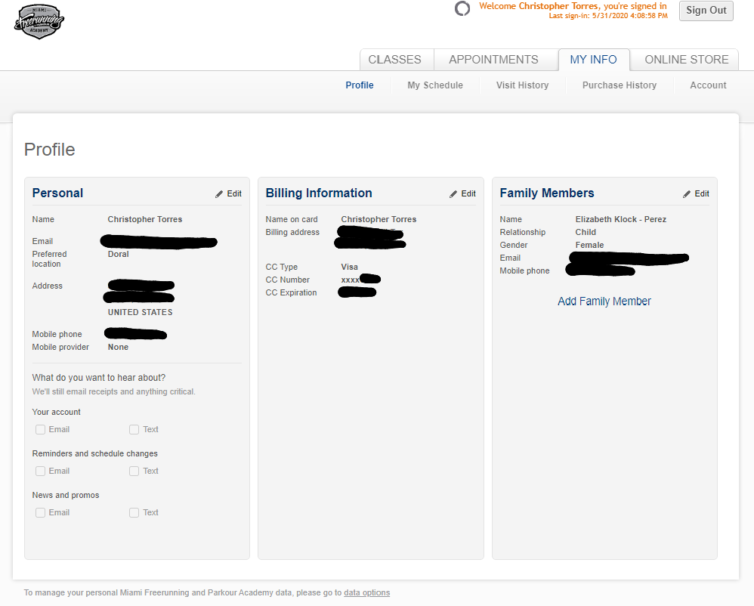
REGISTER FOR A CLASS
***Please review our cancellation policy before registering for a class. The only purpose for this policy is to ensure everyone that can make it to class is afforded that opportunity,***
Step 1: After logging into your MFR / Mindbody account, click the “Classes” tab.
Step 2: Select the location you would like to visit.
Step 3: Click “Sign Up Now” for the class you would like to attend.
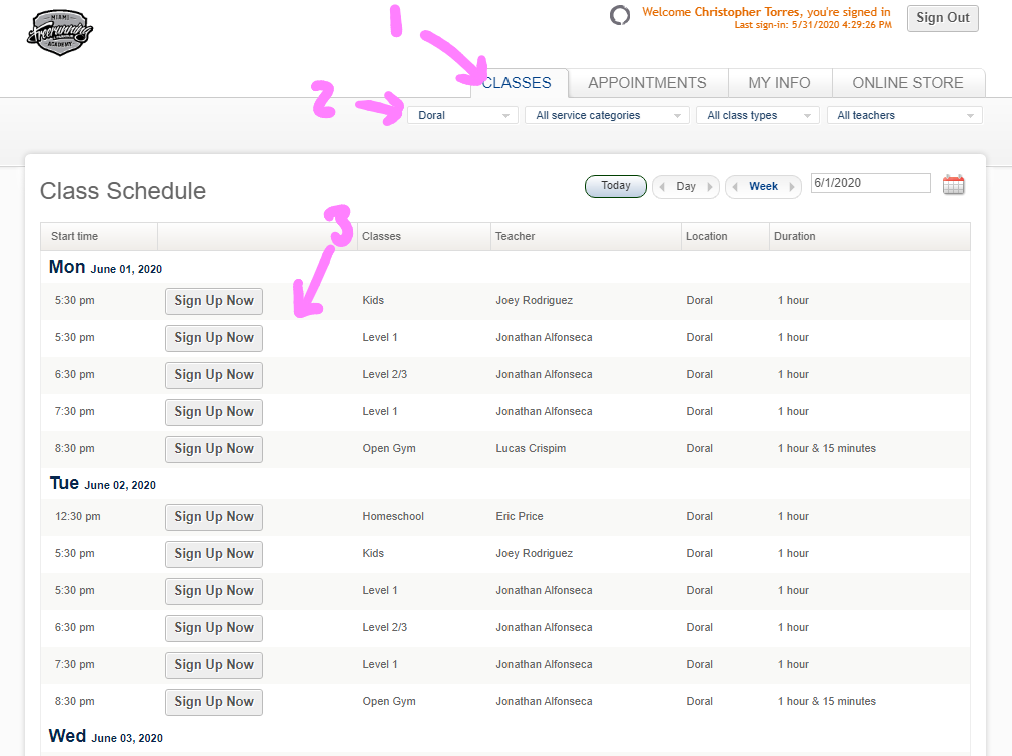
Step 4: In “Make a Reservation”, review that the location, date, time and class are all correct.
- Make reservation for “Myself” will create a reservation for the athlete whose MFR / Mindbody account you are logged into. You can make a single reservation or recurring reservation. Please be aware of our cancellation policy before making any reservations.
- Make a reservation for “Someone else” will allow you to reserve as space for another athlete. If they have never been to MFR, they will need to create a profile and complete our waiver prior to attending the reserved class.
Step 5: Click on the respective, blue “Make a reservation” button.
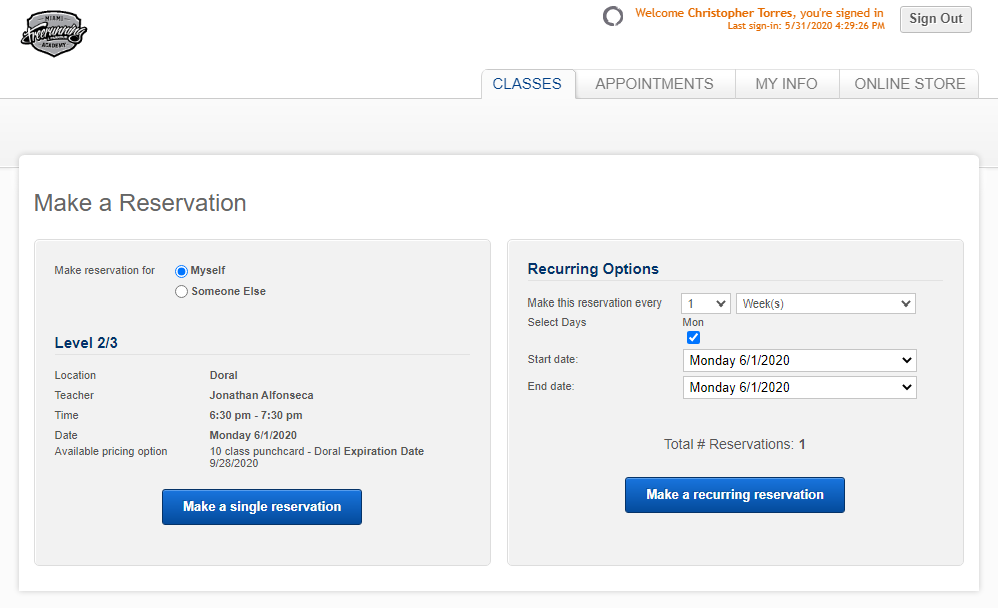
Step 6: If you have an active membership or punchcard, you will see your reservation under “My Info” — “My Schedule”.
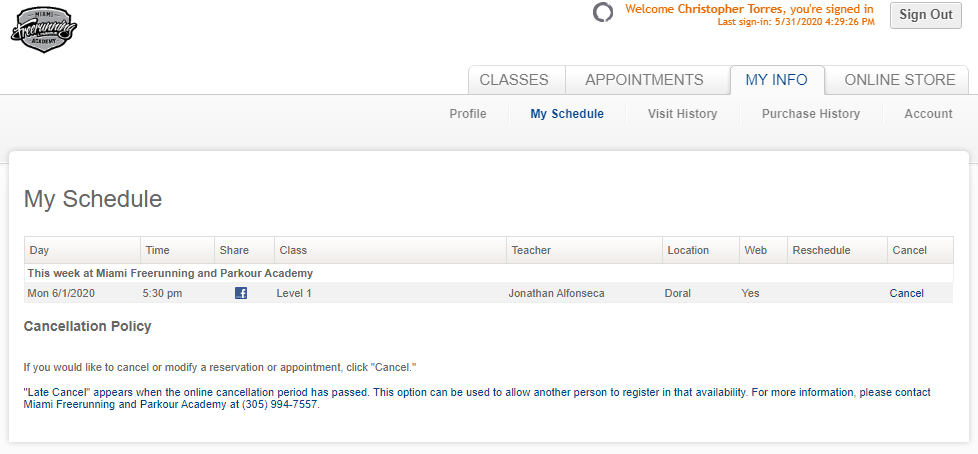
Step 7: If you do not have any classes remaining on your punchcard or membership, you will be directed to the Online Store. Select the “Series” (classes, homeschool, or open gym) you would like to purchase. If you are looking to purchase a membership, select “Contracts” in the upper right corner. Select the item you would like to purchase and follow the prompts to complete the transaction at which point you will see your reservation.